
1. Invite or add members
Imagine, you've created a web design school and are selling online courses. After a client has purchased the course, add them to a member's area via a registration form.

2. Set up groups with access to specific pages
If there are several courses on your website, you can create user groups and assign them different sets of available pages. Members of each group will get appropriate access after logging in.

3. Allow user access to groups of pages on a website
Add new members to the group manually, or allow them to self-register without confirmation.

4. Enable Online Store Customer Account
If you run an online store, you can allow customers to log in and track order status, view purchase history, and repeat orders in a couple of clicks. Learn more.
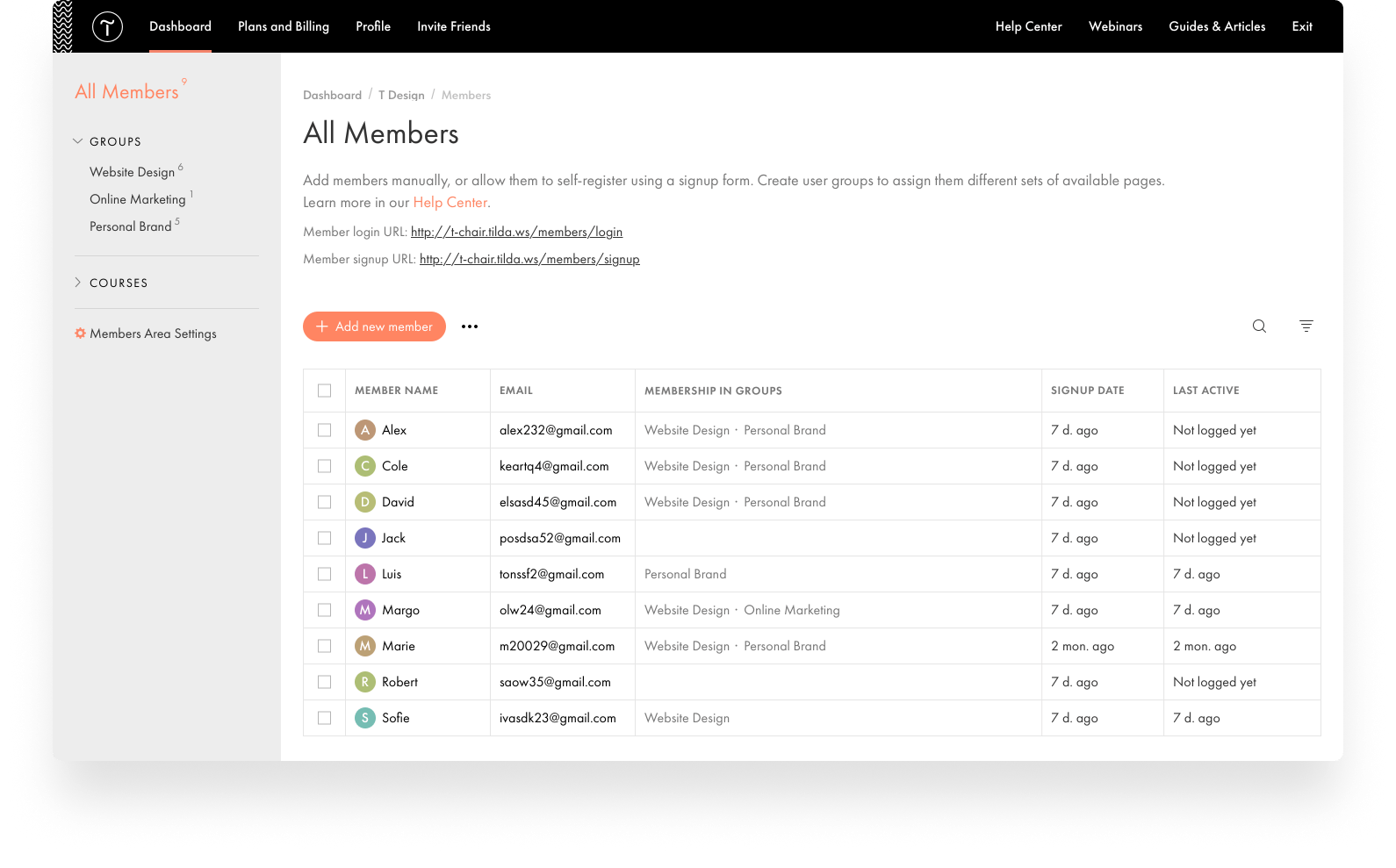
The Membership tab is located in Site Settings → Membership
Create groups with access to different pages on the website
Members Area Dashboard
Members Area will be located on your personal domain
Add members manually
Overview of groups available to each member

Group Permissions
Allow access to specific pages only to certain user groups
Adding and removing members from a group under the "Members" tab
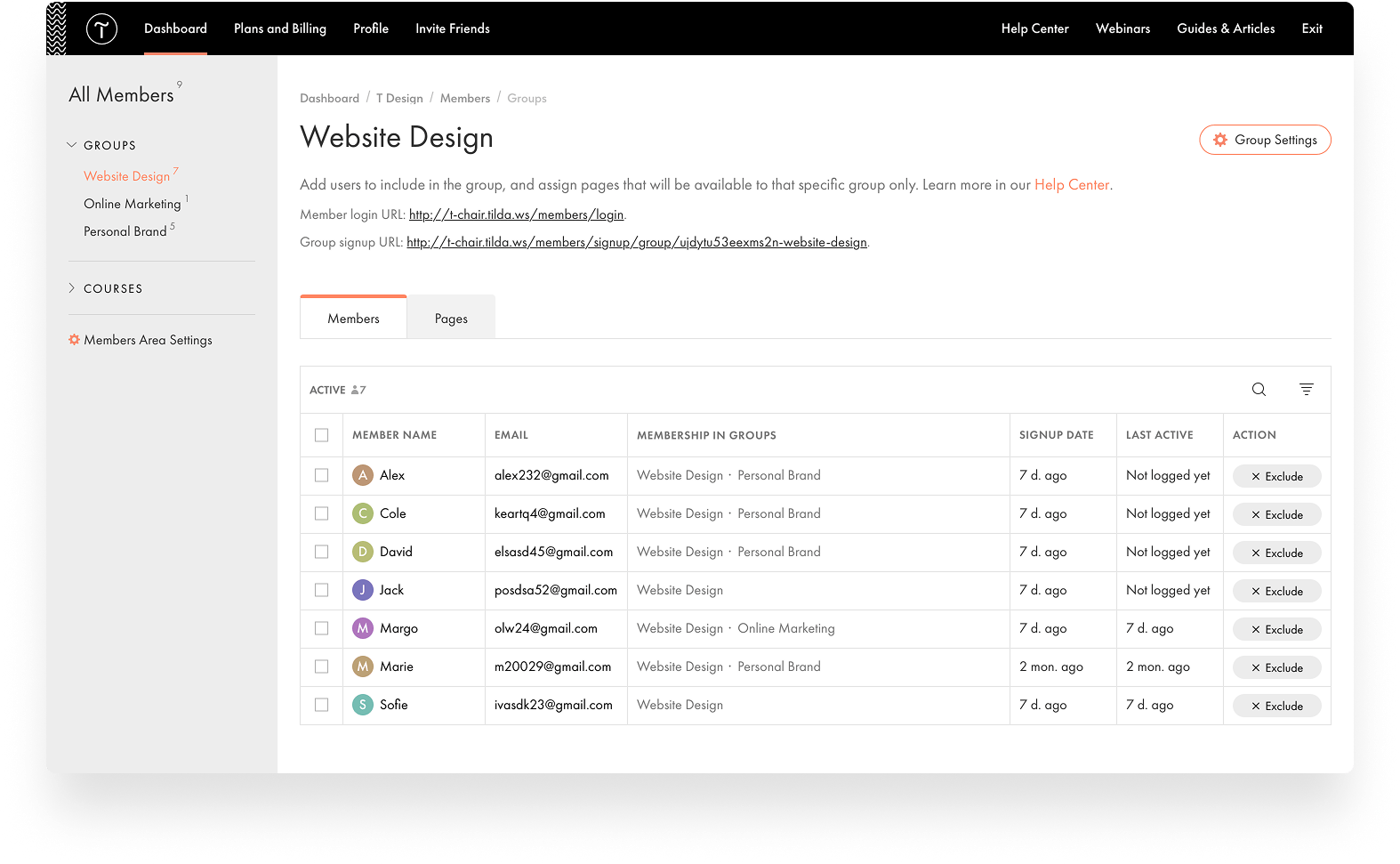



Adding and excluding members
"Members" tab in the group
One member can belong to several groups
Adding and deleting pages available to a group under the "Pages" tab
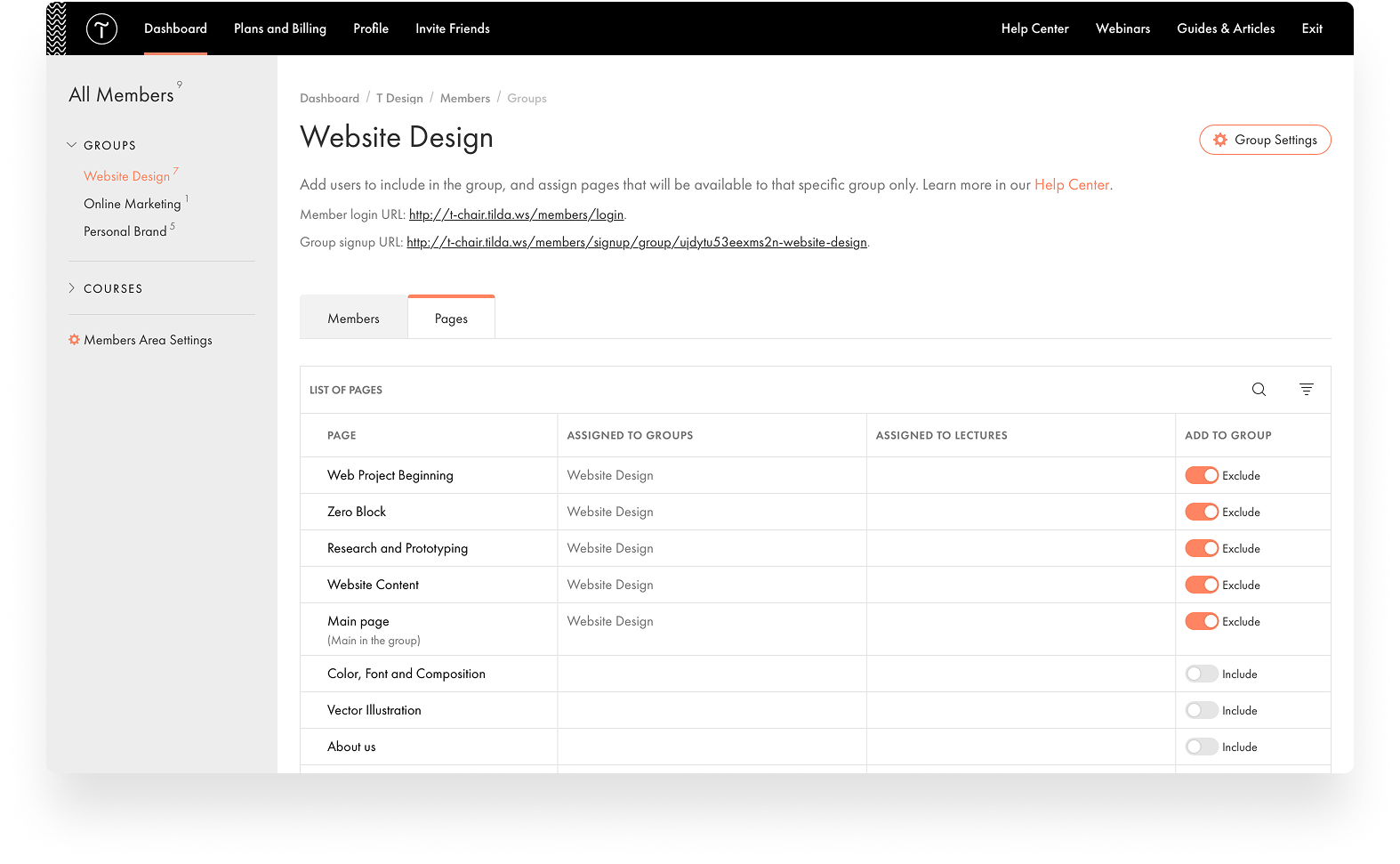

Selecting accessible pages

"Pages" tab in the group
Advanced Toolset For Online Courses
Create an online course of any scale and set up a limited or lifetime access for your students
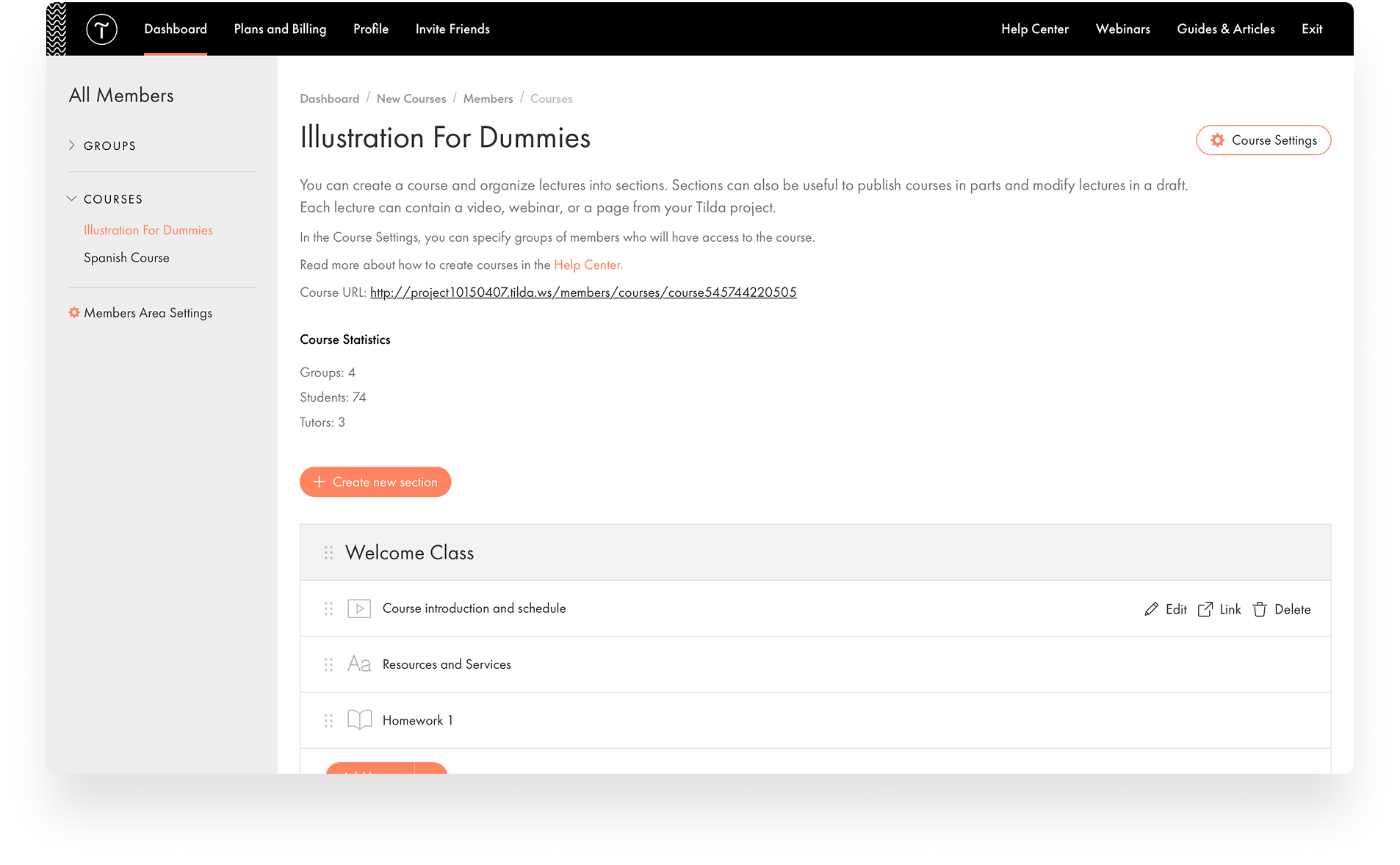

Sections help structure the course so that the content is easy to navigate.
Add a course title and description, configure access to learning materials, and assign a tutor.
Create courses with a different set of sections and lectures. You can create multiple courses in one account.
Add videos, texts, homework, tests, and other content formats.


Use various types of learning content such as video lectures, webinars, multimedia articles, interactive quizzes, and more.

Online tests and homework assignments to check the students' progress. Tutor accounts allow them to grade papers and comment on the assignments.

Flexible access settings: Open lectures sequentially as students progress through the course, or at set times.
Learn more about Tilda's Course Builder
User Registration
Flexible options to provide access to new members

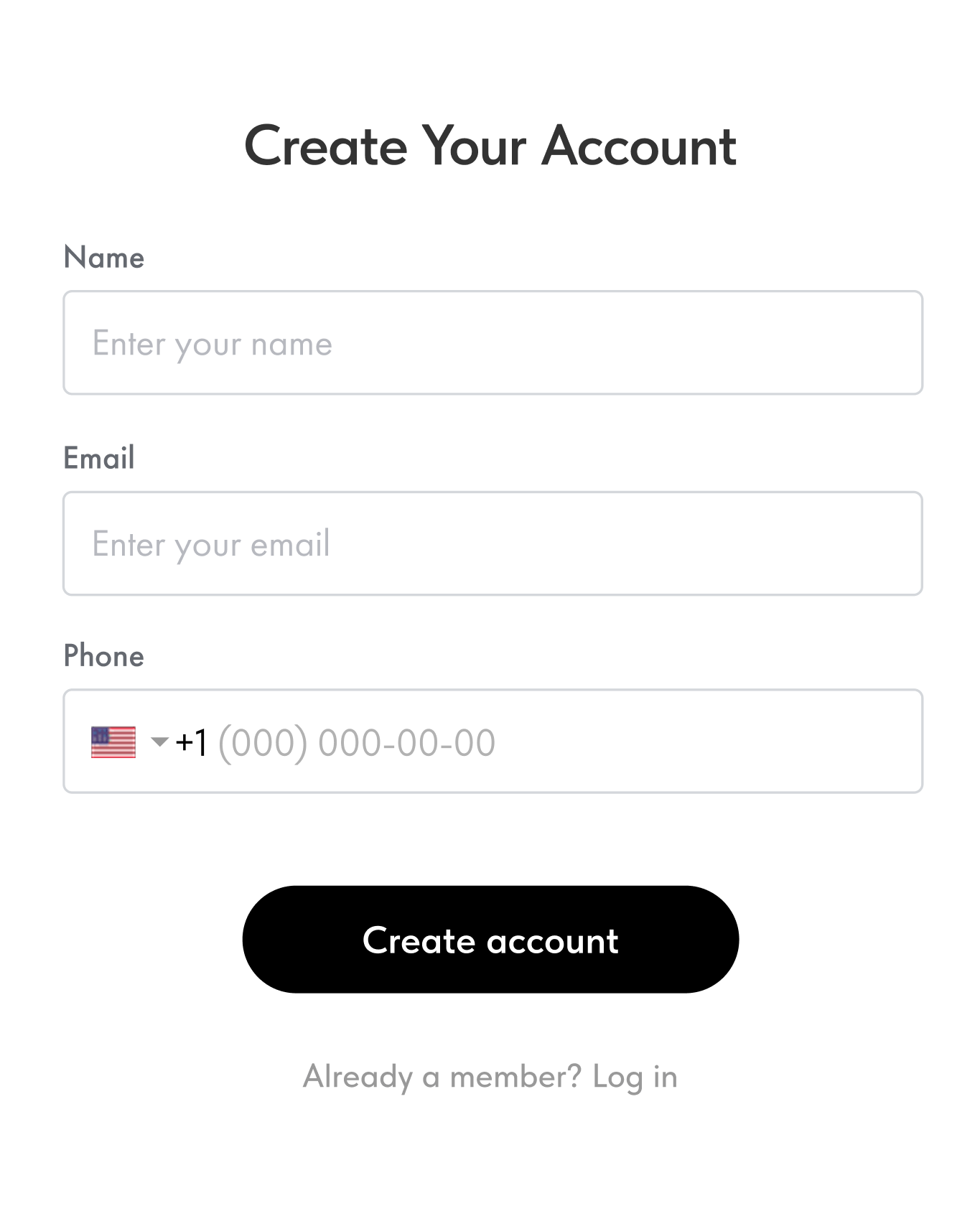
Self-registration

Allow users to create their own accounts on a registration page or via any form on your website.

Registration is available by email or phone number

Set up automatic confirmation

Verify self-registration by requesting admin confirmation.
Manually adding users to Members Area

Manually add users to the Members Area.

Invite users to a group by email.

Manage member's access to groups in a user card.
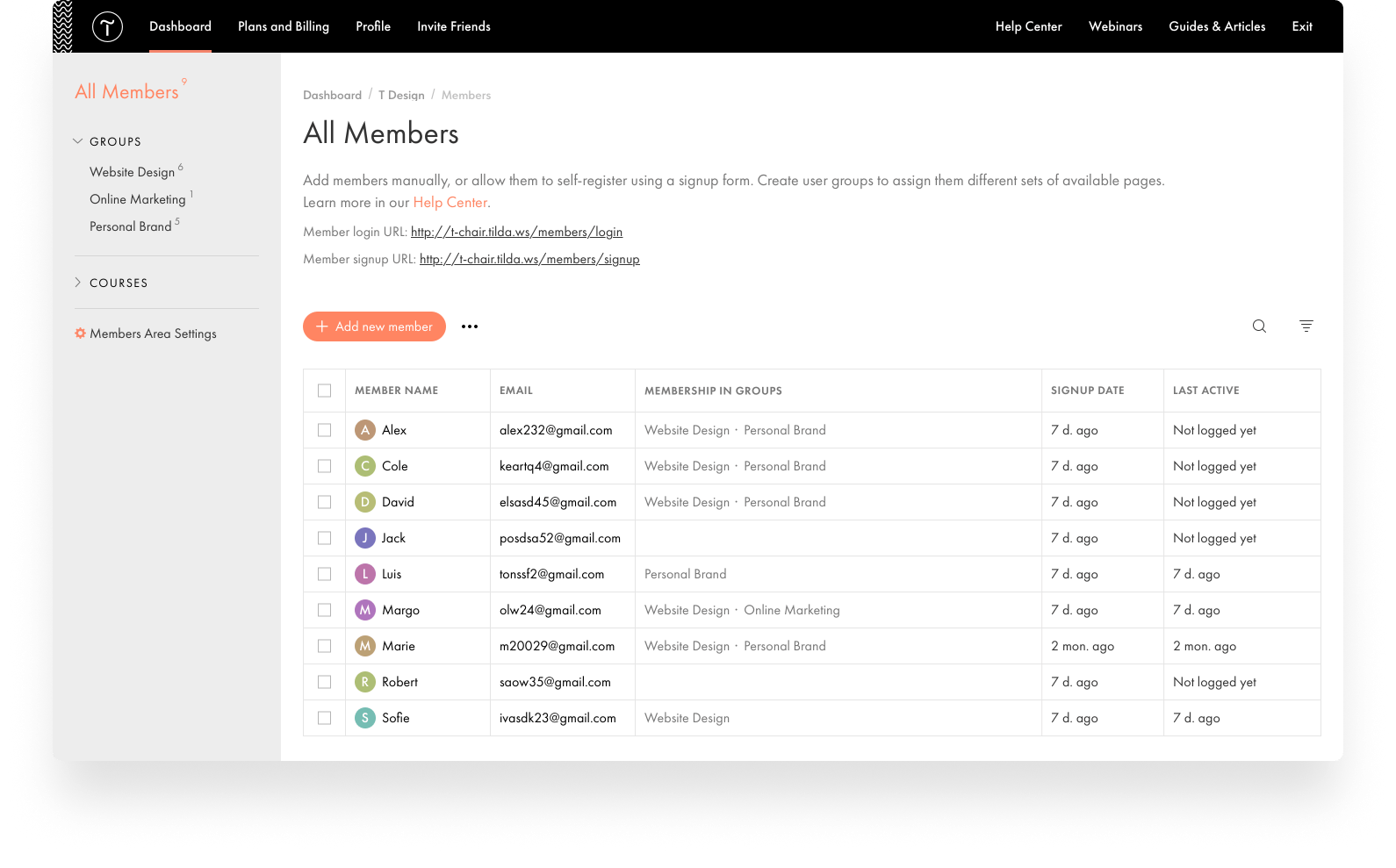
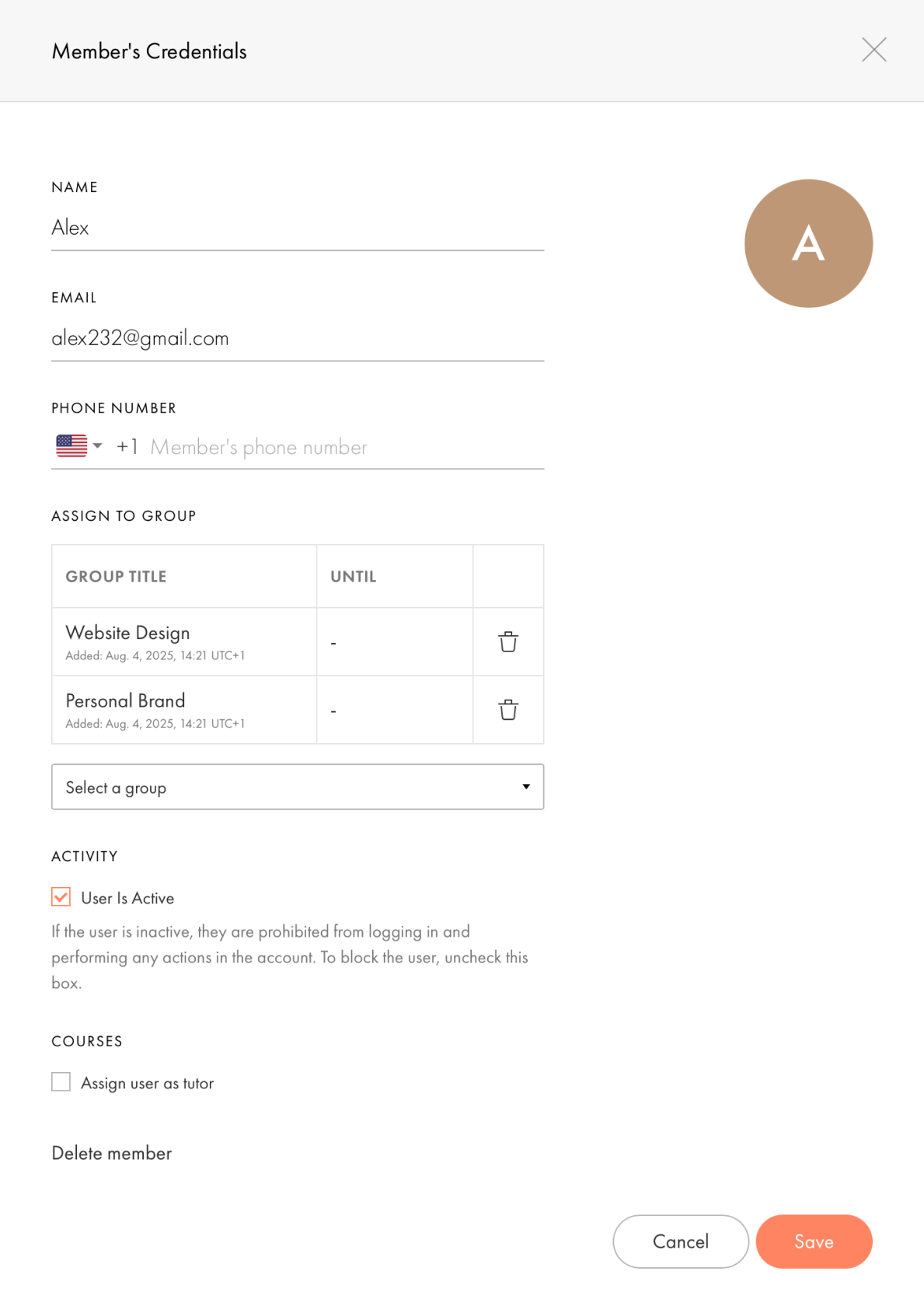
Convenient User Interface

Create a unique page with accessible content.

Enjoy easy access to the content via a pop-up Membership menu.

Quickly switch between available content sections.

Customer Accounts for courses and online stores are linked. Account info, such as available courses, group access, and orders, is accessible in one shared dashboard.
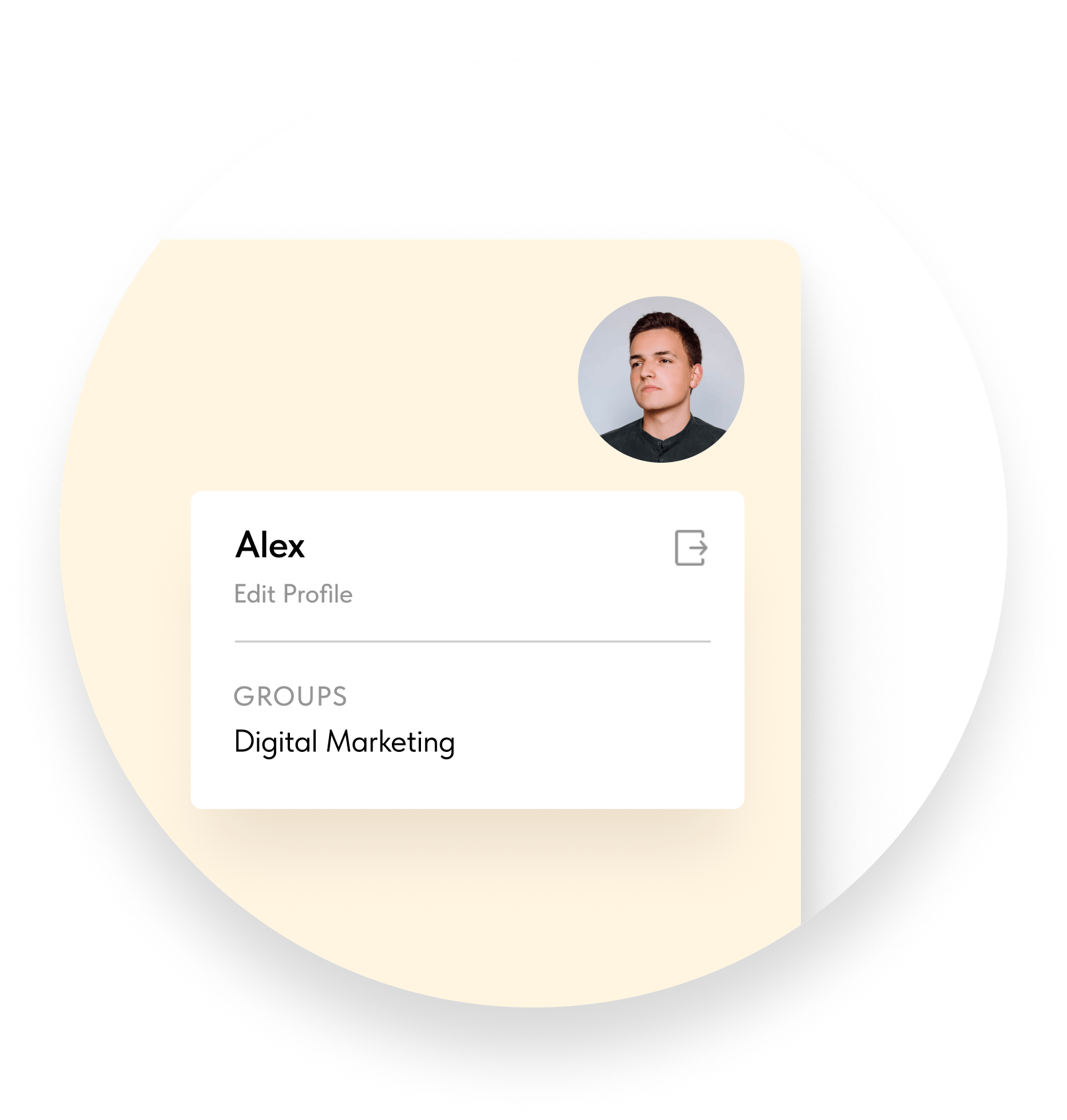
Use Cases

Online course materials
Manage access to study resources such as articles, webinars, or online tests.

Client membership
Facilitate client communication inside the account; no need for countless emails.

Partner membership
Publish restricted content for partners and project participants.

Event participant membership
Access to the conference, workshop, or training materials for confirmed attendees.

Restricted access to any exclusive pages on your website
Getting Started
1.
Add or invite users to the Members Area
2.
Create groups and add members to these groups
3.
Select web pages available for each group
Another way of limiting access
You can also just password protect specific pages or the entire website without using Members Area.
Expand Your Business With Members Area
Already have a website on Tilda? Log in




